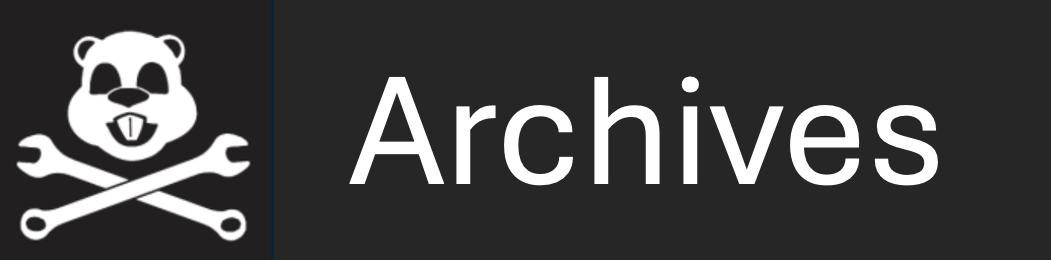uTermCommand: Poking the MOOSDB with Pre-Set Values
Maintained by: mikerb@mit.edu  Get PDF
Get PDF
src: project-pavlab/appdocs/app_utermcommand
1 Overview
2 Configuration Parameters for uTermCommand
2.1 Run Time Console Interaction
3 Connecting uTermCommand to the MOOSDB Under an Alias
4 Publications and Subscriptions for uTermCommand
1 Overview
The uTermCommand application is a terminal based tool for poking the MOOS database with pre-defined variable-value pairs. This can be used for command and control for example by setting variables in the MOOSDB that affect the behavior conditions running in the helm. There are a few other ways of doing this:

- pMarineViewer: The action pull-down menu and on-screen buttons may be used for posting the MOOSDB.
- uPokeDB: A command-line tool for poking the MOOSDB. This may be used in conjunction with shell aliases or shell scripts for further convenience.
- iRemote: The custom keys feature may be used to bind variable-value pairs to the numeric keys. The primary drawback is the limitation to ten mappings.


2 Configuration Parameters for uTermCommand
The variable-value mappings are set in the uTermCommand configuration block of the MOOS file. Each mapping requires one line of the form:

cmd = cue --> variable --> value

The cue and variable fields are case sensitive, and the value field may also be case sensitive depending on how the subscribing MOOS process(es) handle the value. An example configuration is given in Listing 2.1.

Listing 2.1 - An example uTermCommand configuration block.

1 //------------------------------------------------------------
2 // uTermCommand configuration block
4
5 ProcessConfig = uTermCommand
6 {
7 cmd = override_true --> MOOS_MANUAL_OVERRIDE --> true
8 cmd = override_false --> MOOS_MANUAL_OVERRIDE --> false
9 cmd = deploy_true --> DEPLOY --> true
10 cmd = deploy_false --> DEPLOY --> false
11 cmd = return_true --> RETURN --> true
12 cmd = return_false --> RETURN --> false
13 }

Recall the type of a MOOS variable is either a string, double or binary data. If a variable has yet to be posted to the MOOSDB, it accepts whatever type is first written, otherwise postings of the wrong type are ignored. If quotes surround the entry in the value field, it is interpreted to be a string. If not, the value is inspected as to whether it represents a numerical value. If so, it is posted as a double. For example true and "true" are the same type (no such thing as a Boolean type), 25 is a double and "25" is a string.

2.1 Run Time Console Interaction [top]
When uTermCommand is launched, a separate thread accepts user input at the console window. When first launched the entire list of cues and the associated variable-value pairs are listed. Listing 2.2 shows what the console output would look like given the configuration parameters of Listing 2.1. This configuration block is in the Alpha example mission. You can launch that mission and then launch uTermCommand:


$ cd moos-ivp/ivp/missions/s1_alpha $ ./launch.sh


Then in a separate terminal:


$ cd moos-ivp/ivp/missions/s1_alpha $ uTermCommand alpha.moos


The output in the terminal window should look similar to Listing 2.2. Note that even though quotes were not necessary in the configuration file to clarify that true was to be posted as a string, the quotes are always placed around string values in the terminal output.

Listing 2.2 - Console output at start-up.

1 Cue VarName VarValue 2 ----------- --------------- -------------- 3 override_true MOOS_MANUAL_OVERRIDE "true" 4 override_false MOOS_MANUAL_OVERRIDE "false" 5 deploy_true DEPLOY "true" 6 deploy_false DEPLOY "false" 7 return_true RETURN "true" 8 return_false RETURN "false" 9 10 >

In the Alpha mission, the DEPLOY button in the lower right corner of pMarineViewer is configured to post:

MOOS_MANUAL_OVERRIDE = false DEPLOY = true

This will be handled instead by uTermCommand in our simple example. A prompt is shown on the last line where user key strokes will be displayed. As the user types characters, the list of choices is narrowed based on matches to the cue. After typing a single 'o' character, only the override_true and override_false cues match and the list of choices shown are reduced as shown in Listing 2.3. At this point, hitting the TAB key will complete the input field out to override_, much like tab-completion works at a Linux shell prompt.

Listing 2.3 - Console output after typing a single character 'r'.

1 Cue VarName VarValue 2 ----------- --------------- -------------- 3 override_true MOOS_MANUAL_OVERRIDE "true" 4 override_false MOOS_MANUAL_OVERRIDE "false" 5 6 > o

When the user has typed out a valid cue that matches a single entry, only the one line is displayed, with the tag <-- SELECT at the end of the line, as shown in Listing 2.4.

Listing 2.4 - Console output when a single command is identified.

1 Cue VarName VarValue 2 ----------- --------------- -------------- 3 override_false MOOS_MANUAL_OVERRIDE "false" <-- SELECT 4 5 > override_false

At this point hitting the ENTER key will execute the posting of that variable-value pair to the MOOSDB, and the console output will return to its original start-up output. A local history is augmented after each entry is made, and the up- and down-arrow keys can be used to select and re-execute postings on subsequent iterations. To finish the launch in the Alpha mission, use uTermCommand to post DEPLOY=true.


3 Connecting uTermCommand to the MOOSDB Under an Alias
A convention of MOOS is that each application connected to the MOOSDB must register with a unique name. Typically the name used by a process to register with the MOOSDB is the process name, e.g., uTermCommand. One may want to run multiple instances of uTermCommand all connected to the same MOOSDB. To support this, an optional command line argument may be provided when launching uTermCommand:

$ uTermCommand file.moos --alias=uTermCommandAlpha

The command line argument may also be invoked from within pAntler to launch multiple uTermCommand instances simultaneously. The configuration block in the mission file needs to have the same name as the launch alias.

4 Publications and Subscriptions for uTermCommand
The only variables published by uTermCommand are those configured and selected by the user at run-time, and uTermCommand does not subscribe for any variables.

Document Maintained by: mikerb@mit.edu
Page built from LaTeX source using texwiki, developed at MIT. Errata to issues@moos-ivp.org.
 Get PDF
Get PDF