M300 Heron Battery
Remove Battery
- Ensure that nobody is accessing the M300.
- Undo the four clips at each corner. Retain the clips. Recommended location is a box or the payload well.
- Firmly pull directly up by the handle - careful to have equal force as the corners of the battery chip.
- Check that the two cells (left and right) have similar voltages. See the battery page for more details.
Install Battery
- Confirm that the battery has an acceptable resting voltage. See the battery page for more details.
- Ensure that the E-Stop Box is plugged into the E-Stop port socket.
- Note whether the E-Stop is open;
- Gently place the battery on the four posts in the bow, with the leads forward.
- Once it is on the posts, slowly but firmly press the battery down until it is seated.
- Retrieve its clips (see above). Apply one per post.
- When ready - turn the vehicle on: The power button must be pressed in and the E-Stop in open position for the vehicle to power on.
M300 Heron Computer Box
Note, this is easiest on a table or raised work space.
To uninstall the computer box:
Equipment: 1x assembled M300 Heron, 1x allen key (3 MM), 1x box for screws.
- Remove the battery. Save the battery clips in the screw box.
- Remove the antennae.
- Unplug all remaining plugs. There are five on the back (overlooking the payload well) and four on the under side.
- Locate the four hex screws on the carbon fiber frame beneath the computer box. Avoid resting the weight of the vehicle on the GPS and antenna plugs - this may damage their seals.
- Remove the screws, and place them and their washers in the screw box.
- Cap ports where possible.
To install the computer box:
Equipment: 1x M300 Heron chassis, 1x M300 Heron computer box, 1x hex key (3 MM), 1x torque wrench, 1x box containing same four screws, washers, and clips removed above.
- Place the computer box into the chassis, with sloped face underneath, facing the bow, and ports facing the stern.
- Identify the four brass threaded inserts and their corresponding holes in the composite frame. Of those holes, identify which will be most difficult to align. Choose two to three of them.
- Tighten those screws, consistent with good practice and torque settings below. It may be necessary to press or clamp the composite frame in order to ensure a fit.
- In whatever configuration is most comfortable, insert in the remaining screws. Remember to not rest the vehicle on its antennae plugs and GPS puck; this may damage their seals.
- Plug in all four connectors on the bottom of the computer. Port plugs should go in port sockets, and so forth. Ensure good seal with the screw-on caps.
M300 Heron Computer Box Dissassembly
ONLY TO BE DONE UNDER DIRECT CLEARPATH SUPERVISION. SEE TORQUE SETTINGS FOR MORE INFORMATION.
M300 Heron E-Stop Box
Check torque settings and good practice; the E-Stop box seal is relatively weak, difficult to replace, and often installed poorly.
To install or uninstall the E-Stop (4x 3 MM hex screws) from the payload cover, you need to open the top section (4x philips head screws) first. Be very careful on both sections, and only tighten these eight screws with a torque driver.
General Servicing Good Practice
Screw Order
Always tighten screws in a star-shaped pattern:
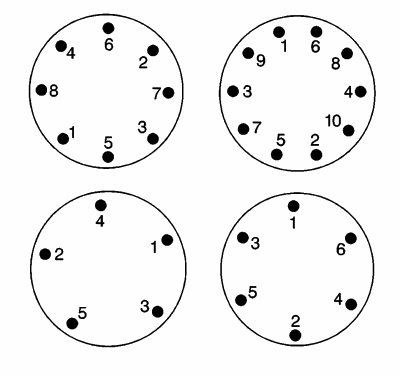
First, place all screws into their threads in a star pattern. Then, in the same star pattern, spin the screws down until they meet resistance. Finally, in one or more passes, tighten the screws down in the same star pattern.
See the torque settings below for advice tightening each particular screw.
Storage
Always store screws immediately on removal, in a box or a bag so it will not fall or roll away and is easy to find and identify.
Torque
In general, over-tightening screws is as bad as under-tightening. It can
- make seals and gaskets experience uneven pressure, shortening their useful life and causing leaks;
- detatch threaded inserts;
- strip screws;
- make future service difficult.
As a rule of thumb, and if a torque value is not supplied below, tighten screws to hand-tight. Use the torque driver only in cases called out below. It is a surprisingly fragile tool.
Maximum Torque Values
| Location | Max Torque (centiNewton-meters) | Source |
|---|---|---|
| Sealing the Computer Box | 85 | Clearpath |
| Attaching Computer Box to Frame | 70 | Clearpath |
| Sealing the E-Stop Box | 105-110 | PAVLAB Experimental |
