Help Topic: Downloading and Building the MOOS-IvP Extend Tree
Maintained by: mikerb@mit.edu  Get PDF
Get PDF
Downloading and Building the moos-ivp-extend Tree
A first step to writing and adding your MOOS-IvP code is to download the moos-ivp-extend tree.

This tree may be regarded as a template for building your own set of MOOS applications, Helm behaviors, or other utilities. It contains a single MOOS app and a single Helm behavior, but more importantly a file structure and CMake C++ build system for build the source code. Eventually you will want to understand more about Make files and CMake files. But for now, by starting with a working template, the addition of new MOOS applications to the build structure is a simple matter of editing one or two files.

Your goals in this part are:

- From a terminal window download a copy of the moos-ivp-extend tree with the following svn command:


$ svn co https://oceanai.mit.edu/svn/moos-ivp-extend/trunk moos-ivp-extend

Verify that you can build this tree by:

$ cd moos-ivp-extend $ ./build.sh

It should add executable, pXRelayTest, in moos-ivp-extend/bin/.

- Add the following directory to your shell path: moos-ivp-extend/bin


- The pXRelayTest application built in this tree if very close to the pXRelay app distributed with the moos-ivp tree. Modify your xrelay.moos mission in moos-ivp-extend/missions/xrelay to use the pXRelayTest application instead. To do this, edit the Antler configuration block, in xrelay.moos, to use pXRelayTest on one or both of "Run" lines.


// File: moos-ivp-extend/missions/xrelay/xrelay.moos o o o Run = MOOSDB @ NewConsole = false Run = pXRelay @ NewConsole = true ~ pXRelay_APPLES Run = pXRelayTest @ NewConsole = true ~ pXRelay_PEARS <-- Using pXRelayTest Run = uXMS @ NewConsole = true o o o

- Launch the modified mission and verify that both the pXRelay and pXRelayTest apps are running


$ cd moos-ivp-extend/missions/xrelay $ pAntler xrelay.moos

You should see three windows pop up as in Figure 1.1 below. Note that one of them has the title bar "pXRelay" and "pXRelayTest".


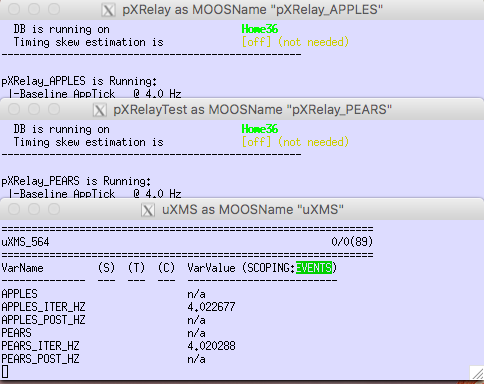
Figure 1.1: The XRelay Mission: Note that an instance of both pXRelay and pXRelayTest are running.

And, if you're familiar with this app, you know you can initiate the ping-pong behavior between the two of them by poking one of them with:

$ cd moos-ivp-extend/missions/xrelay $ uPokeDB xrelay.moos APPLES=1


Troubleshooting [top]
If you are not seeing the launching of the terminal windows as in Figure 1.1, it may be because you do not have the XTerm utility installed. This is likely installed by default in Linux systems, but as of this writing, it is not installed by default in MacOS. You can confirm using the which command. Hopefully you see something like:

$ which xterm $ /usr/X11/bin/xterm <--- Installed and in your shell path - good!


And not something like:

$ which xterm $ <--- Not installed, or not in your shell path - bad!


On MacOS, the recommendation is to install XQuartz from https://www.xquartz.org.


Page built from LaTeX source using texwiki, developed at MIT. Errata to issues@moos-ivp.org.
 Get PDF
Get PDF



