uDialogManager v5.0: User Interaction
Maintained by: novitzky@mit.edu  Get PDF
Get PDF
1 uDialogManager v5.0: User Interaction
2 Using uDialogManager v5.0
2.1 Typical Module Topology
2.2 The States of uDialogManager
2.3 Available Sentences
2.4 Sentence Action
2.5 Sentence Acknowledgement
2.6 Vehicle Nicknames
2.7 Using Wave Files Instead of TTS
2.8 Rejecting Sentences with Word Confidence Scores
3 Configuration Parameters of uDialogManager
3.1 An Example MOOS Configuration Block
4 Publications and Subscriptions for uDialogManager v5.0
4.1 Variables Published by uDialogManager
4.2 Variables Subscribed for by uDialogManager
4.3 Command Line Usage of uDialogManager
5 Terminal and AppCast Output
1 uDialogManager v5.0: User Interaction
The uDialogManager application is a module for interfacing with a user. It controls the user experience by confirming what the user has asked for which helps reduce error. Furthermore, uDialogManager is responsible for interacting with other applications such as triggering events or relaying information. The typical setup is the use of uSpeechRec for speech recognition and iSay or text output for user feedback.
Key parts needed for uDialogManager are the possible syntax and vocabulary combinations produced by speech recognition which are found in the vocabulary file and grammar files for the Julius Speech Recognition Engine. These files and combinations are described in 2.3.

2 Using uDialogManager v5.0
Typical use of uDialogManager has it situated in a community in which a human will interact with it using speech. In addition to uDialogManager another application in the same community must interpret the user's speech such as uSpeechRec and have a method of communicating back either through iSay or terminal output such as through appcasting.

2.1 Typical Module Topology [top]
The typical module topology is shown in Figure 2.1 below. The uDialogManager is situated in a community in which speech will be used as a form of interaction. It is typically run alongside uSpeechRec and iSay for an interactive experience. The uDialogManager application subscribes to SPEECH_RECOGNITION_SENTENCE and SPEECH_RECOGNITION_SCORE and minimally publishes SPEECH_COMMANDED, SAY_MOOS. As discussed further in the document, other variables and their values can be triggered by a speech recognition sentence. The SPEECH_COMMANDED variable is used as a logging tool for speech commands that have been acknowledged by the user. The SAY_MOOS variable is published as a means to use iSay to give the user auditory feedback.

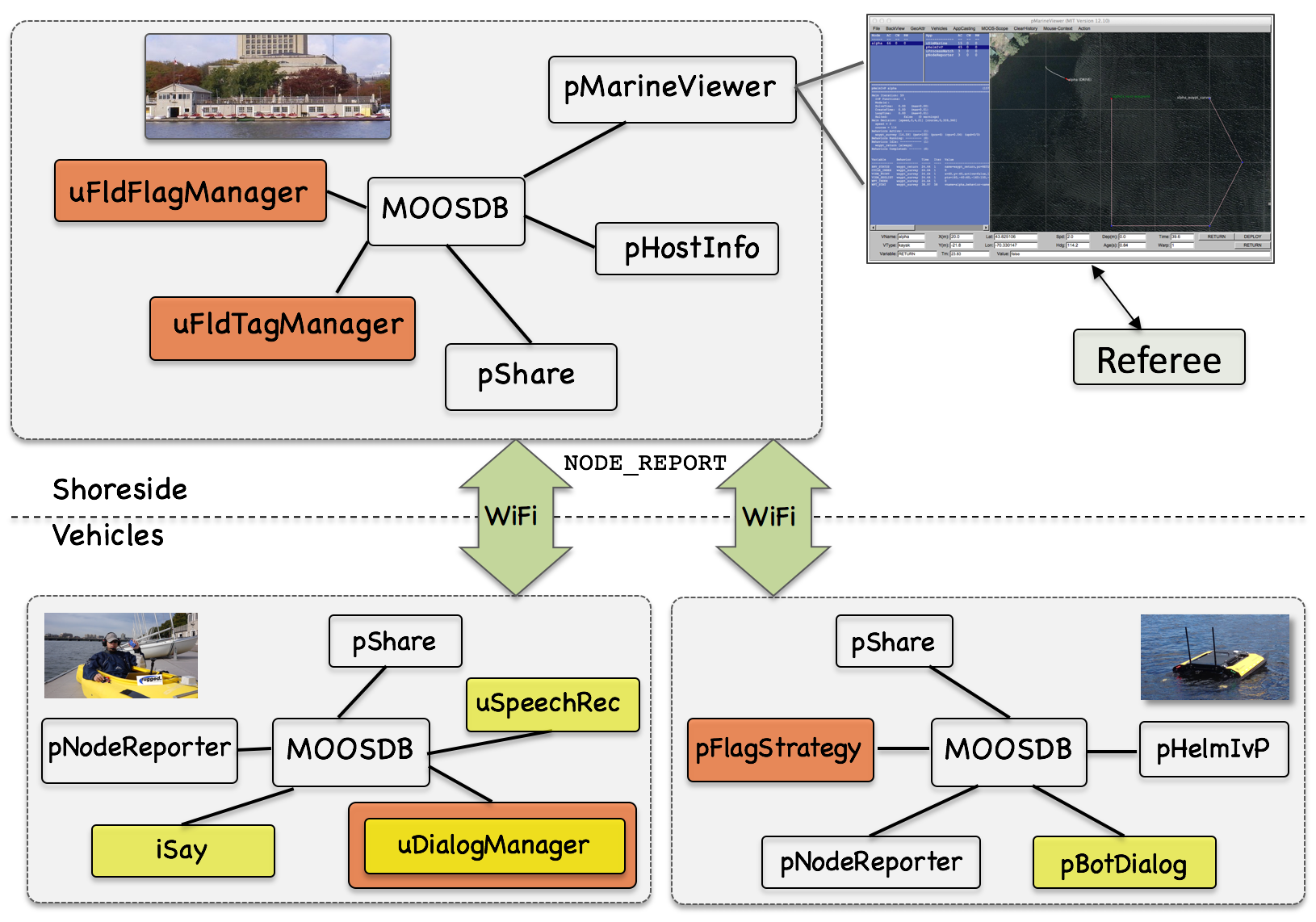
Figure 2.1: Typical uDialogManager Topology: This module runs in any community in which one would like to use Speech Recognition. It is typically used with the applications uSpeechRec and iSay for an interactive experience. It subscribes to SPEECH_RECOGNITION_SENTENCE and SPEECH_RECOGNITION_SCORE which comes from uSpeechRec and publishes SAY_MOOS for audio output and user specified variables based on speech sentences.



2.2 The States of uDialogManager [top]
uDialogManager can be in one of several states: Waiting for Command, Command Received, Waiting for Acknowledgement, and Acknowledgement Received. These states are common among dialog managers as they control the flow of interaction.


2.3 Available Sentences [top]
The available sentences that can be acted upon by uDialogManager are deliverd by uSpeechRec. The uSpeechRec uses a grammar and vocabulary file to determine the sentence strucuture and vocabulary available to the Julius Speech Recognition system. At the moment these are the available sentences:


NAME COMMAND ACK


These are the available vocabulary words:


NAME: Arnold, Betty, Charlie, Davis, Evan, Gus COMMAND: RETURN, FOLLOW, STATION ACK: Yes, No




2.4 Sentence Action [top]
A major feature of uDialogManager_5_0 is that a user can specify the variable-value pairs that trigger based on an acknowledged speech recognition sentence. Remember that only sentences provided through SPEECH_RECOGNITION_SENTENCE or SPEECH_RECOGNITION_SCORE are acted upon.

Let's go through an example from a .moos file as follows:


sentence = Arnold_Deploy : DEPLOY = true


We see that a sentence action is defined with the word sentence first followed by an equal sign to inidcate the speech recognition sentence that will trigger the following var-value pairs. Notice that the words in the speech recogntion sentence are separated by an underscore instead of spaces. The end of the speech recognition sentence is inidicated by a semi-colon ':'. Following the semi-colon is the variable name DEPLOY followed by an equals sign and the value true. In this example, once the user acknowledges the speech recognition sentence ARNOLD DEPLOY, uDialogManager_5_0 will publish DEPLOY=true.
Now let's look at an example that published multiple variable-value pairs. In the following example, multiple variable-value pairs are published once triggered by a speech recognition sentence.


sentence = Arnold_Deploy : DEPLOY = true + MOOS_MANUAL_OVERRIDE = false //
+ RETURN = false


In the example above the variable-value pairs are separated by a plus '+' sign. In this case, DEPLOY is assigned 'true', MOOS_MANUAL_OVERRIDE is assigned 'false', and RETURN will be assigned 'false' when the speech recognition sentence ARNOLD DEPLOY is acknowledged.
In the final example we will introduce the method in which we send variables to another community and can encapsulate a string with quotations. In order to send variables to another community we publish to NODE_MESSAGE_LOCAL which bridges to the shoreside community through uFldNodeBroker. This variable is then parsed on the shoreside community and sent to the proper MOOS community based on the dest_node community name. Once at the target MOOS community it is posted locally the the var_name with the value indicated by string_val.


sentence = Arnold_Follow : NODE_MESSAGE_LOCAL = //
"src_node=mokai,dest_node=betty,var_name=TRAIL,string_val=true"


We can see that the NODE_MESSAGE_LOCAL takes as input a string with many variable-value pairs within. To make this possible we will surround the string with quotes ``.


2.5 Sentence Acknowledgement [top]
A major feature with uDialogManager_5_0 is the ability to define how a sentence is acknowledged before the variable-value pairs are posted to the MOOSDB. The three options for acknowledgement are 1) the default of replying Yes/No for Confirmation/Decline 2) user specified Confirmation/Decline words or 3) no confirmation in which once a sentence is recognized, the variable-value pairs are posted immediately. Let us look at a simple default example below:


sentence = Arnold_Follow : FOLLOW_ARNOLD = true


In this example the sentence "Arnold Follow" has the variable-value pair of FOLLOW_ARNOLD set to true. By default, uDialogManager_5_0 will ask the user "Did you mean, Arnold Follow?" At this point, the user can confirm the speech command by replying "Yes" or decline the speech command by replying "No." Responding with anything other than "Yes" or "No" will result in uDialogManager_5_0 responding with "Command Canceled" "Wrong Ack".
A user can specify different words for confirming or declining a command using the following format:


sentence = Arnold_Follow { CONFIRM=Verify | DECLINE=Ignore } : FOLLOW_ARNOLD = true


In the above example, the user has specified acknowledgement options between the curly braces, '{' and '}'. The user has specified the word Verify for confirming a command and the word Ignore for declining a command. In this example, the user says "Arnold Follow" and the uDialogManager_5_0 will prompt the user with "Did you mean, Arnold Follow?." The user can confirm with replying "Verify" or decline the command with replying "Ignore." If the user replies with anything other than Verify or Ignore, the uDialogManager_5_0 will respond with "Command Canceled, Wrong Ack."
When the user wants a command to simply trigger posting variable-value pairs without acknowledgement they can specify this with a NOCONFIRM option:


sentence = Arnold_Follow { NOCONFIRM }: FOLLOW_ARNOLD = true


As in the previous example, the acknowledgement options are between the curly braces, '{' and '}'. In this case, the user wants the variable-value pairs to post to the MOOSDB as soon as uSpeechRec recognizes the sentence "Arnold Follow." Users are cautioned when using this option as false positives in speech recognition can lead to unwanted behavior.


2.6 Vehicle Nicknames [top]
Specifying nicknames between what a vehicle is called and its lab (community) name is no longer an option (since v2.0). Instead, the destination of a NODE_MESSAGE_LOCAL can have the vehicle's name while the speech sentence can have the name verbalized by the user.


2.7 Using Wave Files Instead of TTS [top]
uDialogManager can either send feedback using text-to-speech (TTS) or replaying pre recorded wave files. Specifying the use_wav_files to either 'YES' or 'NO' sets this option. If set to yes and the wave files do not exist, then iSay will post an error.


2.8 Rejecting Sentences with Word Confidence Scores [top]
Originally, uDialogManager accepted whatever the most likely sentence that the Julius Speech Recognition Engine delivered. However, this method still had a high error rate. Specifying the confidence_thresh parameter (range of (0.0,1]) in the .moos file switches uDialogManager into using a threshold on the word confidence scores produced by the Julius Speech Recognition Engine. In general, a value of 0.7 works well. It is up to the user to experiment to determine which word confidence rejection threshold works best for their scenario.
When uDialogManager rejects a sentence because of low word confidence scores, it will say the phrase ``SAY AGAIN'' to indicate your last sentence was rejected.


3 Configuration Parameters of uDialogManager
The following parameter is defined for uDialogManager_5_0. A more detailed description is provided in other parts of this section. Parameters having default values are indicated so.

Listing 3.1 - Configuration Parameters for uDialogManager_5_0.

| confidence_thresh: | Can reject sentences based on word confidence scores. Threshold is in range (0,1.0]. If not specified, automatically accepts the most likely sentence without consideration of word confidence scores. Section 2.8. |
| use_wav_files: | indicate whether to use local text-to-speech (TTS) or pre-recorded wave files. Options are yes or no. Section 2.7. |
| sentence: | Assignment of an incoming speech recognition sentence to trigger a set of variable value pairs. Section 2.6. |


3.1 An Example MOOS Configuration Block [top]
To see an example MOOS configuration block, enter the following from the command-line:


$ uDialogManager --example or -e


This will show the output shown in Listing 3.2 below.

Listing 3.2 - Example configuration of the uDialogManager application.

1 ===============================================================
2 uDialogManager Example MOOS Configuration
3 ===============================================================
4
5 ProcessConfig = uDialogManager
6 {
7 AppTick = 4
8 CommsTick = 4
9
10 //can reject sentences based on word confidence scores
11 //threshold value range (0,-1.0]
12 //if not specified, reverts to accepting most likely sentence
13 //without considering word confidence
14 confidence_thresh = 0.7
15
16 //indicate whether to use local text-to-speech (TTS) or
17 //pre-recorded wave files. Options are yes or no
18 Use_Wav_Files=Yes
19
20 //list of vars and values to publish given speech sentence
21 //var-value pairs are ''+' separated
22 sentence = Arnold_Deploy : DEPLOY = true + MOOS_MANUAL_OVERRIDE = false + RETURN = false
23
24 //quotes around a string for a value can be used
25 sentence = Arnold_Follow : NODE_MESSAGE_LOCAL =
26 "src_node=mokai,dest_node=betty,var_name=TRAIL,string_val=true"
27
28 //sentence ack options can be specified after a sentence inside of curly braces '{' and '}'
29 //in order to skip acknowledgment and variable-value pairs post immediately
30 sentence = grab { NOCONFIRM } : FLAG_GRAB_REQUEST = ``vname = $(VNAME)''
31
32 //the user can specify words for confirming or declining commands within the curly braces
33 sentence = tag { CONFIRM=verify | DECLINE=ignore } : TAG_REQUEST = ``vname = $(VNAME)''
34 }



4 Publications and Subscriptions for uDialogManager v5.0
The interface for uDialogManager, in terms of publications and subscriptions, is described below. This same information may also be obtained from the terminal with:


$ uDialogManager --interface or -i



4.1 Variables Published by uDialogManager [top]

- APPCAST: Contains an appcast report identical to the terminal output. Appcasts are posted only after an appcast request is received from an appcast viewing utility.

- SPEECH_COMMANDED: A sentence that has been acknowledged by a user.

- DIALOG_ERROR: posted when a sentence is rejected using word confidence score threshold.

- SAY_MOOS: Either a wave file to be played for the user or a sentence to be uttered by iSay.




4.2 Variables Subscribed for by uDialogManager [top]
The uDialogManager application will subscribe for the following four MOOS variables:

- APPCAST_REQ: A request to generate and post a new apppcast report, with reporting criteria, and expiration.
- SPEECH_RECOGNITION_SENTENCE: The most likely sentence recognized by the Julius Speech Recognition Engine.
- SPEECH_RECOGNITION_SCORE: Includes the most likely sentence and word confidence scores produced by the Julius Speech Recognition Engine.



4.3 Command Line Usage of uDialogManager [top]
The uDialogManager_5_0 application is typically launched as a part of a batch of processes by pAntler, but may also be launched from the command line by the user. To see command-line options enter the following from the command-line:


$ uDialogManager --help or -h


This will show the output shown in Listing 4.1 below.

Listing 4.1 - Command line usage for uDialogManager.

1 ==========================================================
2 Usage: uDialogManager file.moos [OPTIONS]
3 ==========================================================
4
5 Options:
6 --alias=<ProcessName>
7 Launch uFldHazardMetric with the given process name.
8 --example, -e
9 Display example MOOS configuration block.
10 --help, -h
11 Display this help message.
12 --interface, -i
13 Display MOOS publications and subscriptions.
14 --version,-v
15 Display release version of uDialogManager.



5 Terminal and AppCast Output

Listing 5.1 - Example uDialogManager console output.

1 ===================================================================
2 uDialogManager_3_0 mokai 0/0(655)
3 ===================================================================
4
5 Sentence Action: ARNOLD_DEPLOY : DEPLOY=true + MOOS_MANUAL_OVERRIDE=false + RETURN=false
6
7 Sentence Action: ARNOLD FOLLOW : NODE_MESSAGE_LOCAL=src_node=mokai,
8 dest_node=betty,var_name=RETURN,string_val=true
9
10 sentence = grab { NOCONFIRM } : FLAG_GRAB_REQUEST = "vname = $(VNAME)"
11
12 sentence = tag { CONFIRM=verify | DECLINE=ignore } : TAG_REQUEST = "vname = $(VNAME)"
13
14
15 CURRENT STATE:
16 Ready for Command.
17
18 CONVERSATIONS:
19
20 DM: Command Sent
21 User: Yes
22 DM: Did you mean arnold follow
23 User: Arnold Follow
24

Line 5 shows a sentence action that was defined in the .moos file. In this case, the speech recognition sentence of ARNOLD DEPLOY triggers the three variables DEPLOY, MOOS_MANUAL_OVERRIDE, and RETURN to be published with the values true, false, and false, respectively. Line 7 shows another sentence action that was defined but in this case the value for NODE_MESSAGE_LOCAL is a string. As described above, NODE_MESSAGE_LOCAL allows a local variable to be published that then contains a var/value pair to be sent to another community. Line 10 shows a sentence that skips the acknowledgement step with the NOCONFIRM option. Line 12 shows a sentence that has changed the default words of Yes and No to Confirm and Decline a command to Verify and Ignore.

Line 15 displays the CURRENT STATE of uDialogManager, which can be in one of several states such as Ready for Command or Waiting for an ACK. Line 20 begins the display of the last 10 sentences between the user and the uDialogManager with the most recent sentence at the top. In this example, the user started by saying "Arnold Follow" which is displayed at Line 23. The uDialogManager responds with "Did you mean arnold follow" which is shown in Line 22. Lines 21 and 20 demonstrate that the user acknowledged with a "Yes" and then uDialogManager responded with "Command Sent." If there is a configuration or runtime warning then Line 4 would be replaced with .moos file issues.

Page built from LaTeX source using texwiki, developed at MIT. Errata to issues@moos-ivp.org.
 Get PDF
Get PDF