The distcc Utility for Remote Compiling
Maintained by: mikerb@mit.edu  Get PDF
Get PDF
1 The distcc Utility for Remote Compiling
1.1 Raspberry Pi Setup
1.1.1 Updating Raspbian and Installing Correct Compiler Versions
1.1.2 Install distcc
1.2 Host Mac OS X Setup
1.3 Running distcc Server on Host Mac OS X
1.4 Execution on the target Raspberry Pi
1.5 Monitoring Status
1 The distcc Utility for Remote Compiling
distcc is a program to distribute builds of C, C++, Objective C or Objective C++ code across several machines on a network. distcc should always generate the same results as a local build, is simple to install and use, and is normally much faster than a local compile. The following instructions were borrowed and then modified for Mac OS X from Josh Leighton at:
https://wikis.mit.edu/confluence/display/hovergroup/Duovero+Setup

1.1 Raspberry Pi Setup [top]
In the following subsections we will ensure that the correct version of GCC and G++ are installed on the Raspbian and install distcc. In order to start using distcc it must be setup as the default compiler. When compiling a program, distcc will attempt to look for a more powerful host. If a host is not found, then distcc will compile locally with native compiler.

1.1.1 Updating Raspbian and Installing Correct Compiler Versions [top]
Let's first make sure Raspbian packages are up to date.


$ sudo apt-get update $ sudo apt-get upgrade


We will install gcc/g++ version 4.8. It is vital that the compiler versions on the Raspbian for both gcc and g++ match the versions that will be used on the Mac OS X machines. At the time of this writing, pre-compiled versions of gcc/g++ 4.8 and 4.9 are available for cross-compiling on the Mac OS X, described below. Raspbian Wheezy, based on kernel version 3.18, by default has versions 4.6. Raspbian Jessie, based on kernel version 4.1, by default has versions 4.9. As a good middle ground we will install gcc/g++ version 4.8 as both Wheezy and Jessie suppport it.


$ sudo apt-get install gcc-4.8 g++-4.8


At this point the symlinks in /usr/bin point to version 4.6 or 4.9, depending on the version of Raspbian you have. We must remove those symlinks and create new ones pointing to version 4.8.


$ cd /usr/bin $ sudo rm g++ $ sudo rm gcc $ sudo ln -s /usr/bin/g++-4.8 /usr/bin/g++ $ sudo ln -s /usr/bin/gcc-4.8 /usr/bin/gcc




1.1.2 Install distcc [top]
At this point we have ensured that gcc and g++ versions match what is available for the Mac OS X. Now, let's install distcc with all the proper system variables.


$ sudo apt-get install distcc


Double check that the following symlinks are in /usr/lib/distcc and if not create them.


$ cd /usr/lib/distcc $ ls -la arm-linux-gnueabihg-g++-4.8 arm-linux-gnueabihf-g++-4.8 -> ../../bin/distcc


and


$ ls -la arm-linux-gnueabihg-gcc-4.8 arm-linux-gnueabihf-gcc-4.8 -> ../../bin/distcc


Let's ensure that when compiling that distcc is called by modifying .bashrc to include these lines:


export CC=/usr/lib/distcc/arm-linux-gnueabihf-gcc-4.8 export CXX=/usr/lib/distcc/arm-linux-gnueabihf-g++-4.8 export DISTCC_HOSTS=192.168.2.1 # replace this address with that of the desired host


The DISTCC_HOSTS can have a white space separated list of different hoosts to try. For example,


export DISTCC_HOSTS=192.168.1.255 192.168.1.144


The following DISTCC configuration parameters ensure compilation happens off of the Raspberry Pi and on the more powerful slave machines.


export DISTCC_BACKOFF_PERIOD=0 export DISTCC_IO_TIMEOUT=3000 export DISTCC_SKIP_LOCAL_RETRY=1





1.2 Host Mac OS X Setup [top]
Compared to the Raspberry Pis, the Mac OS X machines available are much more powerful. The only thing needed to setup distcc is obtaining the ARM toolchain with the corresponding versions of gcc and g++ used on the Raspberry Pis and setting up distcc as a local daemon to accept incoming requests.
The fastest way to obtain the ARM toolcahin for Mac OS X is finding it already compiled such as from this site: http://www.welzels.de/blog/en/arm-cross-compiling-with-mac-os-x/
From within the site, choose and download the .dmg with the appropriate gcc/g++ versions. Open and run the .dmg installer. Specifically, we are looking for the Raspberry Pi and versions 4.8.
Add the folder where the binaries were installed to your user PATH by adding the following to your .bashrc, .profile, or .bash_profile:


export PATH=$PATH:/usr/local/linar/arm-linux-gnueabihf-raspbian/bin


At this point we must make sure that when the target (in our case the Raspberry Pi) requests a compile that the compiler names exactly match! Our experience has been that on the Raspbian target it calls for the compiler arm-linux-gnueabihf-gcc-4.8 but the installer provided the correct version 4.8 of gcc but named as arm-linux-gnueabihf-gcc. So the only thing missing from the filename is the -4.8. So, we will create symlinks with the complete filename the target is looking for:
Inside of the /usr/local/linaro/arm-linux-gnueabihf-raspbian/bin create the proper symlinks:


$ cd /usr/local/linaro/arm-linux-gnueabihf-raspbian/bin $ sudo ln -s /usr/local/linaro/arm-linux-gnueabihf-raspbian/bin/arm-linux-gnueabihf-gcc /usr/local/linaro/arm-linux-gnueabihf-raspbian/bin/arm-linux-gnueabihf-gcc-4.8 $ sudo ln -s /usr/local/linaro/arm-linux-gnueabihf-raspbian/bin/arm-linux-gnueabihf-g++ /usr/local/linaro/arm-linux-gnueabihf-raspbian/bin/arm-linux-gnueabihf-g++-4.8


Now let's install distcc.


$ sudo port install distcc




1.3 Running distcc Server on Host Mac OS X [top]
By default, distcc does not run as a server waiting for compile requests. We can start it up manually and must specify where we think the requests will be coming from:


$ distccd --daemon --verbose --allow '192.168.0.0/16'

The 0.0/16 at the end allows for any range within the 192.168.x.x subnet to connect. As of this writing, the robots are on their own subnet and this setting will allow robots to access the distcc daemon.
Alternatively, a user can specify more strict access by using the command



$ distccd --daemon --allow '192.168.2.0/24'


The 0/24 at the end allows for any range within the subnet 192.168.2.x to connect.
In order to monitor proper execution observe network activity as there should be a large spike when the target starts compiling as it is sharing files. On Mac, simply open Activity Monitor and switch to the network view.

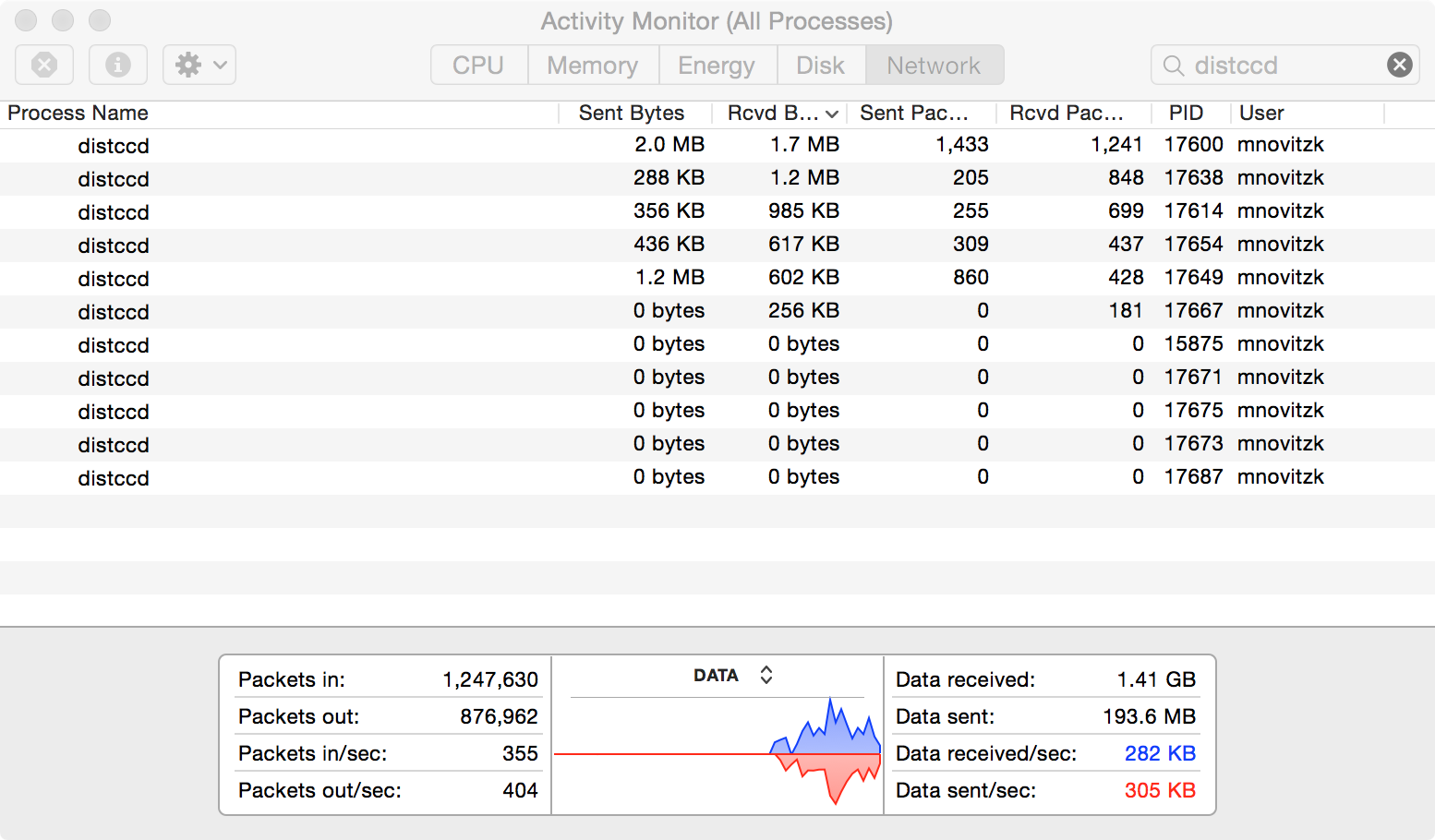
Figure 1.1: Mac OS X's Activity Monitor App. By switching to the 'Network' tab allows us to see the increased network activity due to distcc sending header files to the host to compile programs.




1.4 Execution on the target Raspberry Pi [top]
Make sure to clean the build directories of an application you wish to compile with distcc. By cleaning the build directories we ensure that distcc will be the compiler of choice.
Perform creation of your application as normal and it should show up as distcc
If there is an error you will typically see:


distcc[6157] (dcc_build_somewhere) Warning: failed to distribute, running lcoally instead


This indicates that the daemon on the Host is either not running or malconfigured!


1.5 Monitoring Status [top]


$ distccmon-text 2


The integer 2 means check every 2 seconds.


Page built from LaTeX source using texwiki, developed at MIT. Errata to issues@moos-ivp.org.
 Get PDF
Get PDF